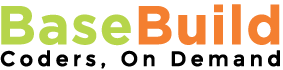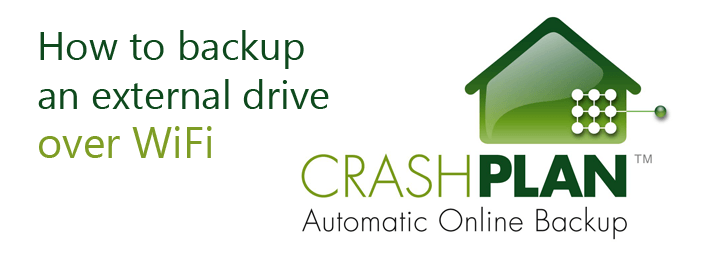There seem to be several overly complicated solutions out there on how to use CrashPlan to backup an external drive over WIFI. So I thought I’d post a quick note on how I did it. I am using a small external RAID 1 server to backup my desktop data but wanted a third, off-site backup solution that would also give me peace of mind. Having wrestled with several potential solutions the one that worked for me was a pretty simple one.
I simply open a command prompt (it’s an application on most OS) under admin privileges. I then created a symbolic link essentially creating a “folder” that linked to the network location of my server. Note: that’s one small caveat, you must have your server and desktop computer on the same network. Generally your server or external drive in question will have an IP something like 192.168.1.4 (or similar). You can use my example below:
mklink /d C:\SOME-NAME \\192.168.1.4\SOME-FOLDER
mklink /d C:\CPLAN \\192.168.1.4\Public
Once connected, close and reopen CrashPlan and “show Application”. You should then see your new drive available to check to backup. I didn’t think it would work but my external drive is happily backing up to CrashPlan as I type! 🙂